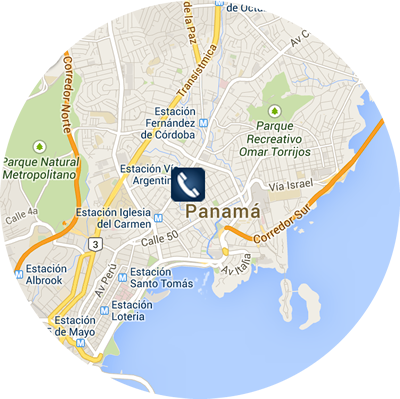Download
We offer you the proper software to make phone calls from your device. Once you have downloaded it, check the configuration guides we offer and start enjoying 007VoIP. Remember that the suggested download option does not require any configuration, so just with your username and password you can start calling people.
VoIP virtual phone for:
OS X
iOS
Android
Windows Phone
Windows
Linux